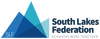School Account Details
We have compiled the below guide to help you access the websites and services which your teachers may ask you to use or keep in touch with you by, particularly at the moment with needing to work at home.
Where we have put <username> this is the username that you use to log on on to the computer at school with.
This is all new for all of us at the moment, please don't worry about it. If you have any questions then please get in touch.
Microsoft Teams
Some teachers may ask you to use Microsoft Teams, which is a new system we are gradually rolling out.
To access this, go to http://teams.microsoft.com
Sign in using the same details as your school email:
Username/Email Address: <username>@pupil.ksgs.cumbria.sch.uk
Password: Same password which you log on to the school computers with.
When you login for the first time, you will need to select Teams on the left hand side which will then take you to a list of the classes which are using this that you can access.
If your teacher is organising an online meeting, you will recieve an email through when this has been scheduled. You can either follow the link from this email, or go to http://teams.microsoft.com, login and select the class. There will be a blue banner with the meeting and a join link available.
Along the banner at the top you will also find a shared File section which teachers may upload resources into for you. The General channel will also allow your teacher to post messages and for you to be able to reply.
Please check your school email regularly!
To access it, please go to http://mail.office365.com or follow the School Email link under Students on the school website.
Username/Email Address: <username>@pupil.ksgs.cumbria.sch.uk
Password: Same password which you log on to the school computers with.
Code Combat
Students in Yrs 7-9 should have been sent a link to their school email to get on to the site, their username should be their school email address and their password unique to them, but can be reset if they forget it. Please contact your teacher if you have any issues.
To access the site, visit https://codecombat.com/ and type in username and password
EzyScience
EzyScience can be accessed by going to http://www.ezyeducation.co.uk
Once there, you can sign in with the details below:
Username/Email Address: <username>@pupil.ksgs.cumbria.sch.uk
Password: By default it will be your email address - <username>@pupil.ksgs.cumbria.sch.uk - and you will be aked to change it when you log in for the first time.
If you have forgotten your password, either send a message to your teacher or try to reset it by clicking the "Forgot your password?" link under the login box. This will send you an email with a verification link in which you will need to follow, input your email address again and then you can reset your password. If you have any difficulties please contact your teacher.
Kerboodle
Kerboodle can be accessed by going to http://www.kerboodle.com
Once there, you can sign in with the details below:
Username: initialsurname (ie: jsmith)
Password: username as above by default, asked to change when logged in
Institution Code: pe0
If you have any trouble accessing your account, please contact your teacher.
Microsoft Office
Through your school email address, while you are enrolled at KSGS, you are entitled to download and install Microsoft Office. Details on how to do this can be found in the guide below.
| Name | |
|---|---|
| Installing Microsoft Office - May 2020.pdf | Download |
Seneca Learning
Seneca Learning can be access by going to https://www.senecalearning.com
Your teacher will have asked you to sign up with your school email address (<username>@pupil.ksgs.cumbria.sch.uk) and select a password. Mr Young has produced a login guide attached below. If you have any difficulties accessing Seneca Learning please contact your teacher.
| Name | |
|---|---|
| Seneca Login Instructions.pdf | Download |